How to add a user to Google My Business
Google My Business owners can invite additional users to become owners or managers of their business profiles. Each person can have individual access using their own his/her own email address.
There are three types of users in Google My Business: Owners, Managers, and Site Managers. You can see the different access levels users have in the table below.
| Capability | Owner | Manager | Site manager |
|---|---|---|---|
| Add and remove users | |||
| Remove Business Profiles | |||
| Edit all URLs | |||
| Accept all Google updates | |||
| Opt in or out of Bookings | |||
Update certain location settings
|
|||
| Manage Business Profile directly on Search and Maps | |||
| Manage Google Ads account links | |||
| Use Messaging | |||
| Add custom labels to make it easy to find particular groups of locations |
|||
| Edit attributes | |||
| Edit food delivery link | |||
|
Edit some main business info, like hours and |
|||
| Edit phone number | |||
| Edit services | |||
| Create, manage, and publish posts | |||
| Add, delete, and edit cover photos and additional photos | |||
| Add, delete, and edit logos | |||
| Add, delete, and edit product | |||
| Respond to reviews | |||
| Download insights | |||
| Respond to Q&A |
Please note that only owners can add other users. Managers can remove themselves.
Follow these steps in order to add a new user to your business profiles:
1. Sign in to https://business.google.com/.
-
- If you have multiple listings (businesses or addresses) in your dashboard, click on the location you'd like to manage.
2. In the left side menu, click on Users.
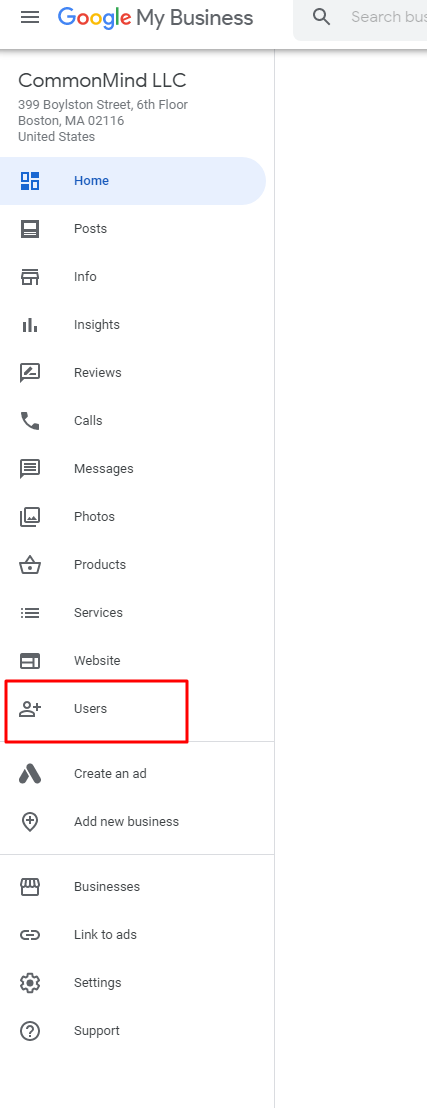
3. Click on Add users in the top right corner.
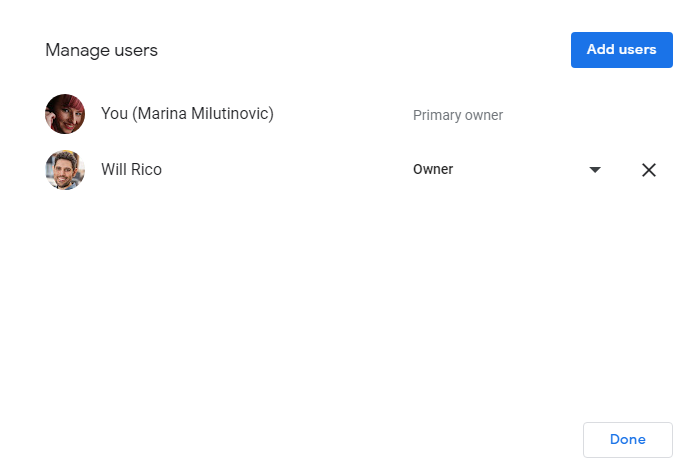
4. Enter the Name or Email address of the person you'd like to add. Once you type in the Name or Email, select the role you'd like to assign to the person.
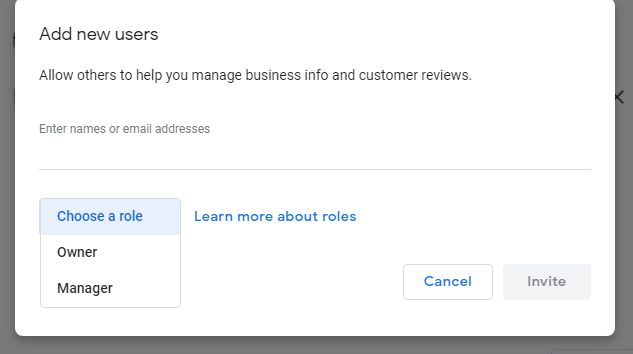
You can add multiple users at once but they have to have the same role.
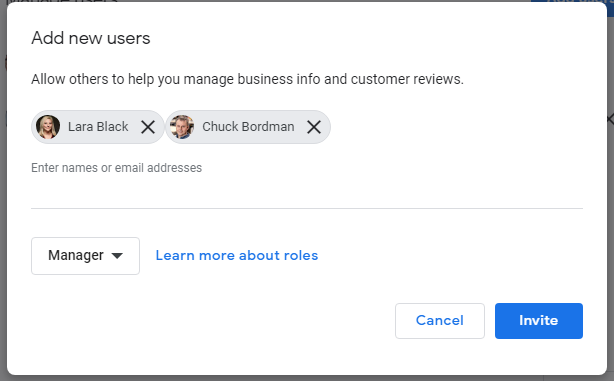
5. Click on Invite. An email invitation has been sent to the person and once the person confirms the invitation, you will see his/her name in the list of Users.
Please reach out if you have any additional questions.