How to Grant Access to Microsoft Ads
Grant CommonMind access to manage your Microsoft Ads
Granting access to a Microsoft Ad Partners, such as CommonMind, to manage your company's Microsoft Ads account works differently than adding a user to your account. Rather, you are granting Manager access.
Step 1:
Provide your Microsoft Ads Account Number to CommonMind. The account number is different than the account ID. Account numbers are an eight-digit mix of numbers and letters. There are a few locations where you can find the account number:
- In the upper left-hand corner, select the Manager account to view all account names and corresponding account numbers in the drop-down menu, or
- From the top menu, select Tools > Accounts.
- Under Accounts summary> Performance, account numbers are located next to their corresponding account names in the Account name column.
If you don't know your account number, follow the instructions here.
Step 2:
Through Microsoft Advertising, CommonMind will send you a request to manage your account.
Step 3:
You will receive an email from Microsoft Advertising with CommonMind's request. The email will be sent to the one you use to log into Microsoft Advertising. You have 30 days to accept or decline the request. After 30 days, the request will be declined automatically.
Here's how to accept or decline the request:
- Log into Microsoft Advertising.
- From the top menu, select Tools > Accounts.
- Select Accounts Summary.
- Select the Requests tab, and then select Received.
- Under Actions, choose Accept request or Decline request.
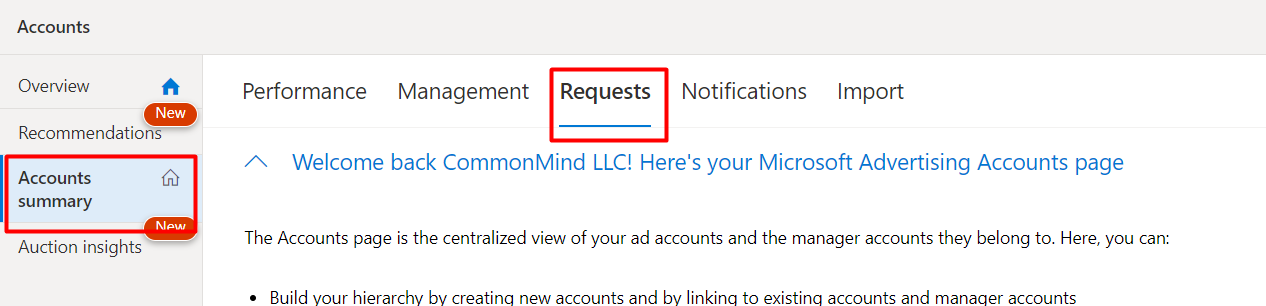
Step 4:
CommonMind begins managing your account. You can still sign in at any time to view or edit your campaigns, or change account access.