How to grant access to YouTube channel
If you have a Brand Account, you can use channel permissions to add or remove access to your YouTube channel.
You can have multiple people manage your channel without giving them access to your Google Account. They can manage your channel in YouTube Studio on a computer or mobile device, or through the YouTube mobile app.
1. Sign in to your Google account and go to: https://www.youtube.com/account
2. Click on "Add or remove manager(s)" towards the bottom of the screen:
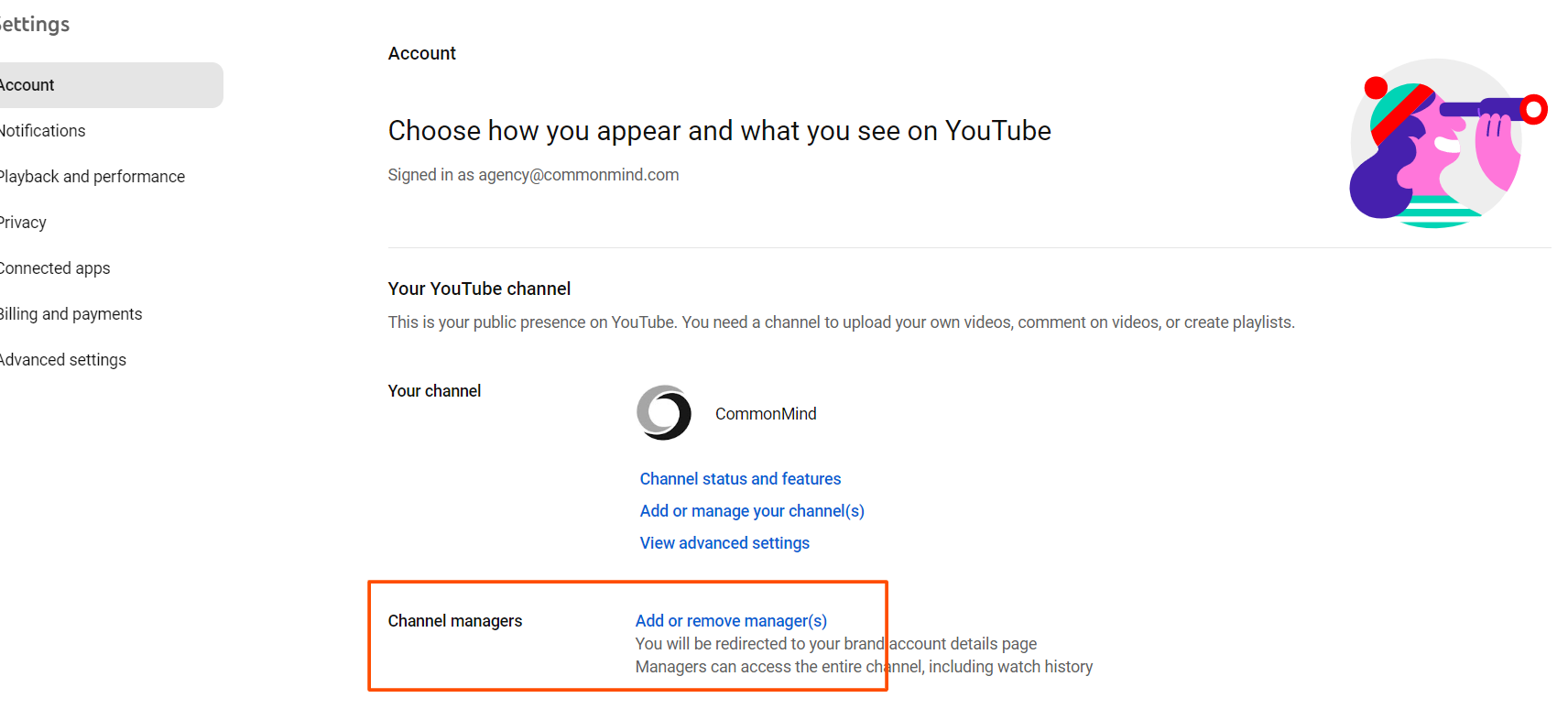
3. Click on "Manage Permissions":
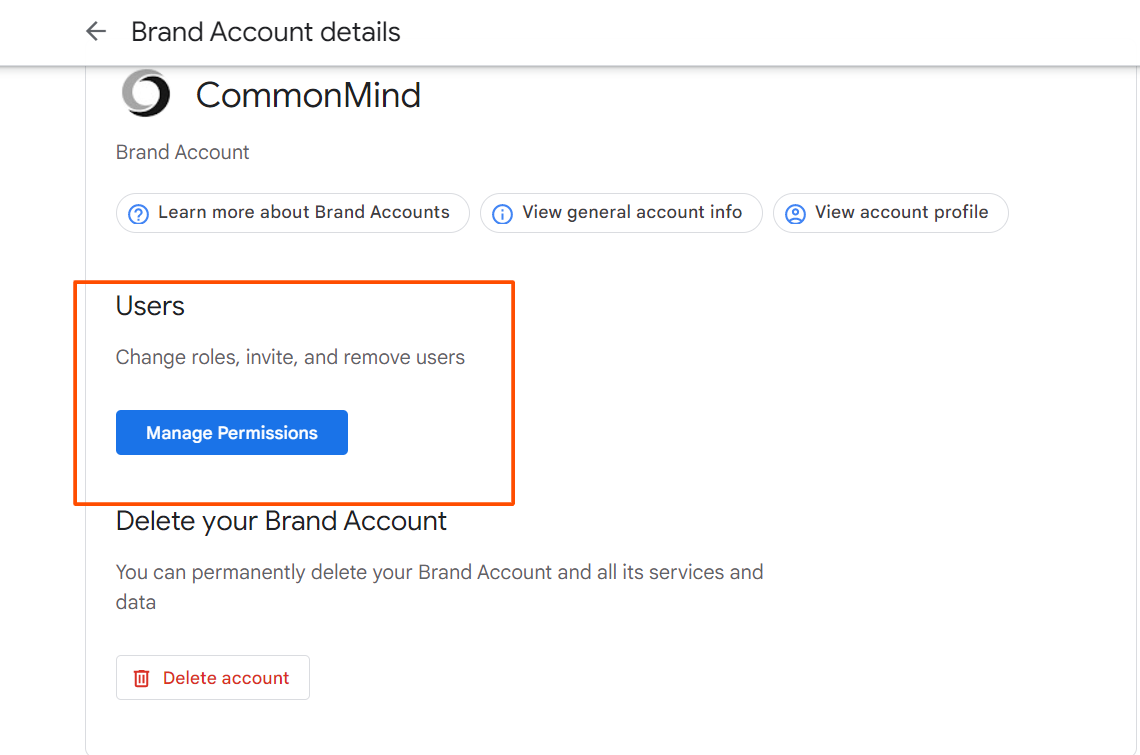
4. Click on the icon in the top right to add people:
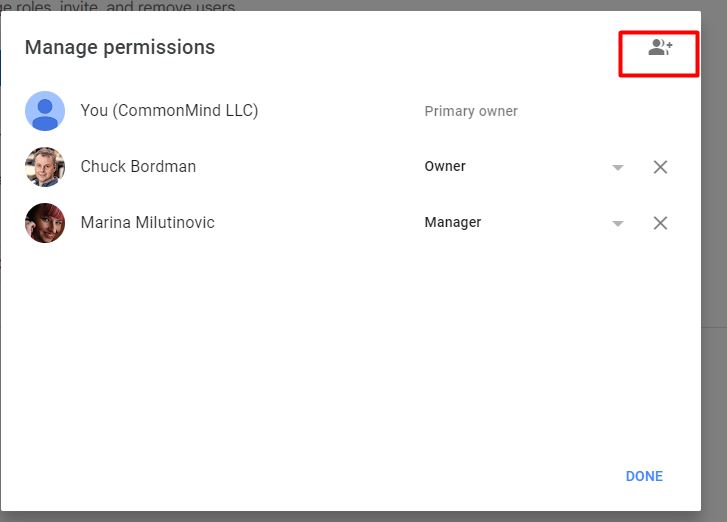
5. Type in agency@commonmind.com and select a role:
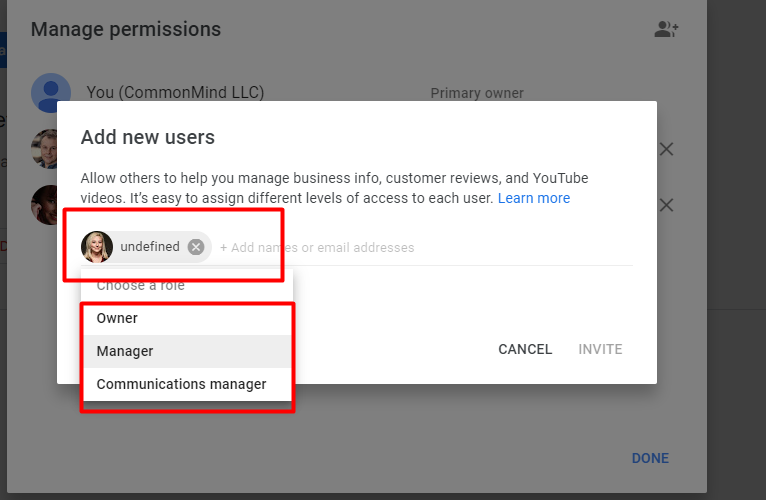
6. Click "Invite".
The person you invited will receive an email and you'll get notified once they accept.
Ownership levels:
|
Role |
Supported |
Not supported |
|---|---|---|
|
Owner |
Can do everything on all platforms, including:
|
|
|
Manager |
|
|
|
Communications Manager |
|